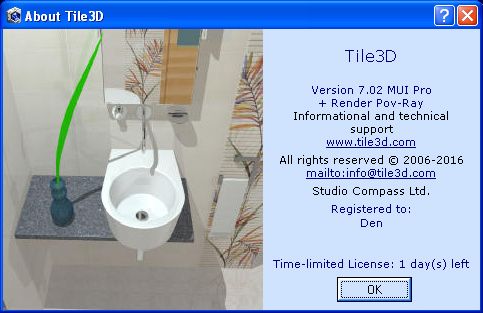To register the program, follow the steps below:
1. Send Hardware ID and Registration Name
a) Start the program
b) Select "Help" -> "Registration"
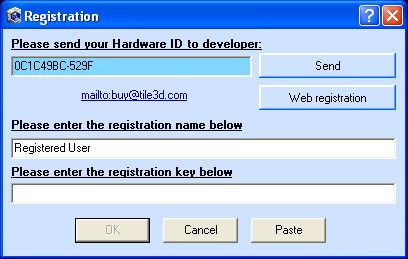
c) Click the "Send" button to create an e-mail containing your Hardware ID. The email will be created in your default email client. Enter your registration name (legal or natural person) at the end of the line "Name for registration" in the body of the e-mail. You may just copy Hardware ID(select it and press Ctrl-C) and paste it to the e-mail with the registration name. Send the e-mail to buy@tile3d.com.
You can also register the program by filling the registration form on www.tile3d.com website. In order to do that, please click the "Web registration" button. In return, within 1-3 business days you will receive an email with the registration key, using that key you will be able to register the program.
2. Enter registration information
a) Start the program
b) Select "Help" -> "Registration"
c) Enter or paste your registration name (you have sent it together with the Hardware ID) into the corresponding field of the registration form.
d) Copy the registration key from the e-mail into the clipboard (select it and press Ctrl+C).
e) Enter or paste your registration key into the corresponding field of the registration form.
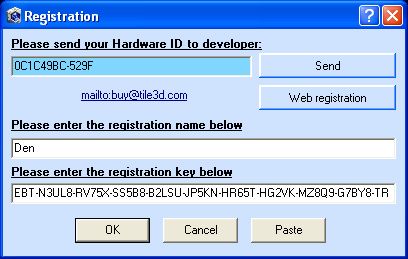
f) Click "OÊ". If the registration was successful, you will see the following message:
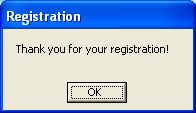
In order to check if the program is registered or not, please start the program and select "Help" -> "About Tile3D". If you will see "Unregistered version" in the bottom part of the appeared window, then the program hasn't been registered and is still in Demo mode. If you will see "Registered to... ", then the program is registered and has no limitations. Moreover, in "About Tile3D" window you can also find information about your Tile3D version and the number of days left (for time-limited license).