13.1. Wall coatings copying. The window is called through the menu 'Mode -> Wall coatings copying'. First, in the room display mode you need to select a wall by a double-click, the coating of which will be used for copying to other walls. If there are hidden walls in the project when this mode is called, their display is restored.
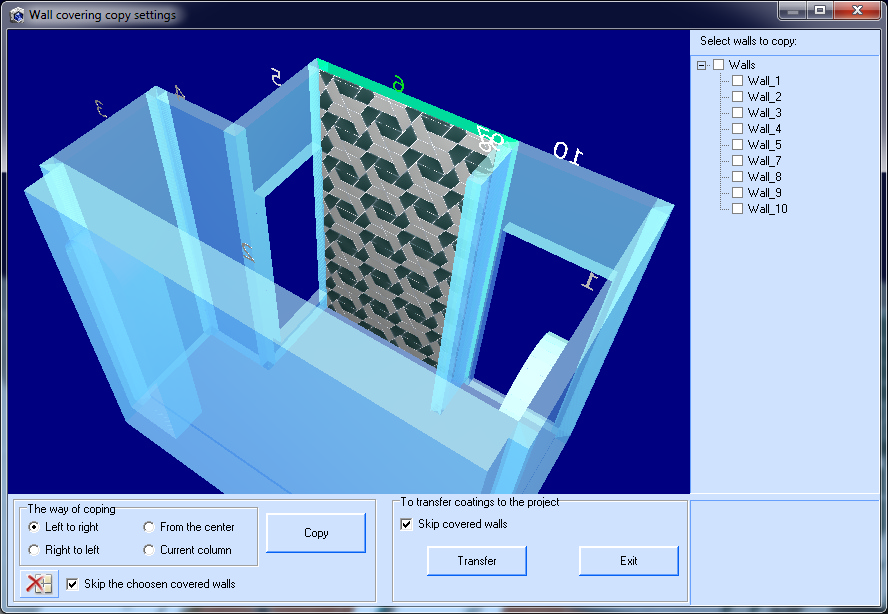
Initially, in this window, the selected wall, the coating of which will be used for copying, is the only wall with a coating. It is highlighted in green. Use the wall list on the right to select the walls to copy the coating to. Tick off the necessary walls. On the 'Copy' button, the coating is transferred to the walls in this window, without affecting the project in any way. The transfer is performed according to the selected copy method - 'Left to right', 'Right to left', 'From the center', or copying the current column. The first three methods actually mean leveling the coating relative to the edge or center of the wall. When you copy installations, panels, curled tiles these methods are recommended. Note that if the coating ends, and the selected wall is not, it will remain partially uncovered. If you are copying curled tiles, we recommend you to select the longest wall as the original one.
You can change the walls, ways of installation and make a copy operation repeatedly. If 'Skip the coated walls' check box is set, the walls that have already been coated will not participate in the next copy cycle. If you cover the wall and turn it off from the selected list, it will also not participate in the subsequent copying.
The 'Current column' coating method propagates a vertical row of tiles over the selected walls. Tiles must meet the following conditions - they must be rectangular (not curled) and have a rotation angle multiple of 90 degrees (0,90,180,270,360). Otherwise, the tile will not participate in copying. The figure below shows this method when enabled - a 'slider' appears, which can be moved around the original wall with the mouse to select a column that will be multiplied by the selected walls. Working in this mode does not depend on the length of the wall - the column will be copied from left to right to the end of the wall. This is the way for rectangular tiles with repeating columns.
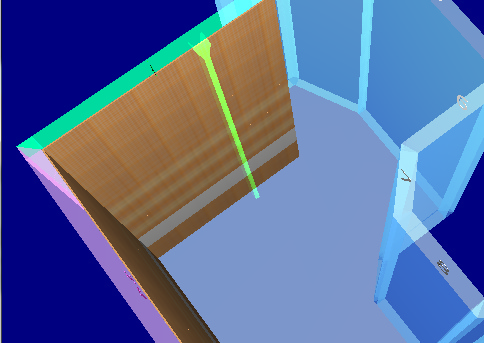
After the result of preparing and copying the walls is finished - you can transfer the result to the project by clicking the 'Transfer' button. If the option 'Skip covered walls in the project' is set, these covered walls will not be processed. Note that if no clean walls are found in the project, nothing will happen at all. If the set option is removed or the project has clean walls to copy, the system will issue a request similar to the following:
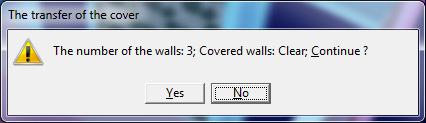
When confirmed, the system will copy the coverage to the project. At the same time, there is no exit from the window. To exit, click the 'Exit' button.
The button ![]() is used to clear all the walls in this window (except the original one). After exiting the window, the selected wall is deselected.
is used to clear all the walls in this window (except the original one). After exiting the window, the selected wall is deselected.