2.1. —lick on ![]() button to start drawing contour. Left click to place contour point.
button to start drawing contour. Left click to place contour point.
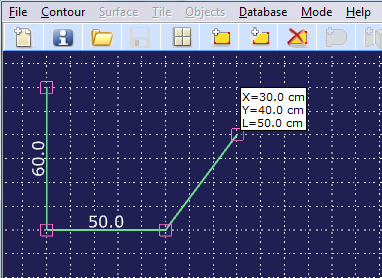
Contour is drawn according to the grid, i.e. every contour point is placed in the closest grid node. Default grid spacing is 10 cm. Near the current point you can see and its coordinates in centimeters (X - horizontal, Y - vertical) calculated from the last contour point. These coordinates are also displayed at the bottom of the window together with the length of current line. The automatic sizing of the contour is also performed.
2.2. Click on ![]() button to change grid spacing. The following window will appear:
button to change grid spacing. The following window will appear:
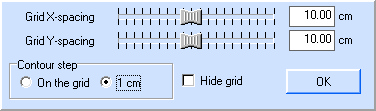
In this window you can change vertical and horizontal grid spacing or hide grid. You can set the pitch of the contour of 1 cm thus the grid will remain the same as installed but it will be possible to draw the contour on 'virtual' grid with an accuracy of 1 cm.
2.3. In order to close contour click on its first point or click on ![]() button. Another way to close the path, press Ctrl+E.
button. Another way to close the path, press Ctrl+E.
2.4. Click on ![]() button to delete the contour.
button to delete the contour.
If you have set a contour point in the wrong place, you can delete it by pressing Ctrl+Q.