27.6. ‘Adjust’ button on the object panel opens object properties window, which is used to adjust all materials of the selected object:
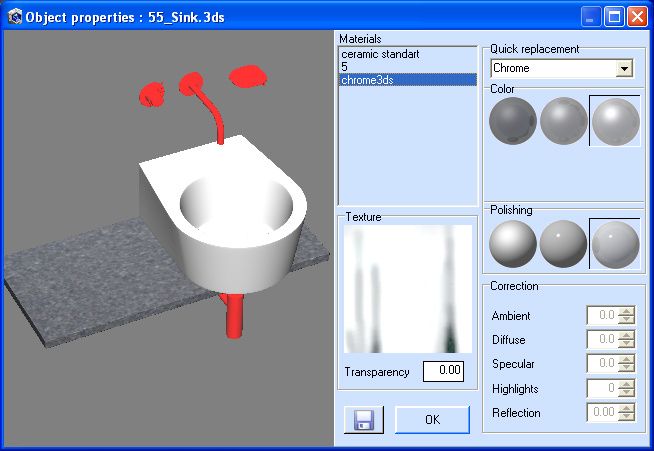
The object is displayed in the left part of the window. ‘Materials’ list contains all materials of the object, and by selecting any material you select elements of the object that are using this material. Under the list you can see color, texture and transparency of the current material.
‘Quick replacement’ option allows you to instantly replace the current material. The following elements are available for replacement:
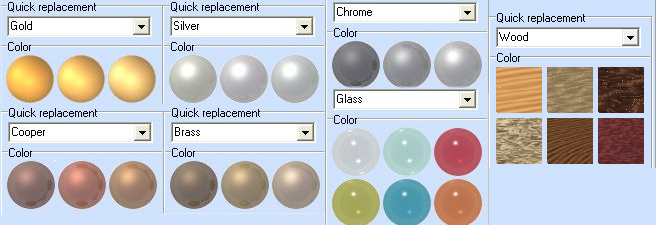
For quick replacement with the 'wood' texture, the following are available: Pine, Light Oak, Dark Oak, Sandalwood, Walnut and Mahogany. Also ‘Mirror’ sets mirror material properties (for mirrors) and 'Color':
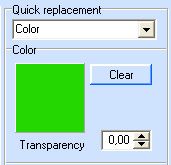
‘Color’ sets color of the material. ‘Transparency’ – sets a degree of transparency (1 – absolutely transparent), the ‘Clear’ button allows you to return to original color or texture. When you set transparency in color quick replacement mode, transparent material lets only the light of the selected color through (i.e. the light passing through the material is colored in the color of the material).
‘Polishing’ option allows you set the degree of material polishing. This option is unavailable in ‘Mirror’ mode.
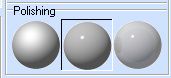
When you select quick replacement to metal or glass, the program is using special settings and you can’t change them. In ‘No’ or ‘Color’ mode polishing degree setting corresponds with coating settings and is available for correction. ‘Ambient’ and ‘Diffuse’ parameters are automatically set in the same way as for coatings.
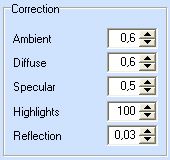
In polishing 0 mode (no polishing button is pressed) only ‘Ambient’ and ‘Diffuse’ parameters are set, in polishing 1 mode (the first polishing button is pressed) ‘Specular’ and ‘Highlights’ parameters are set too (and thus you can change them), in polishing 2 and 3 mode all coating parameters are set and available for correction. By default in ‘no’ mode (original color and texture) and ‘Color’ mode polishing 1 corresponds with patent surface and polishing 2 – with polished surface.
By using different materials you can get completely different objects.
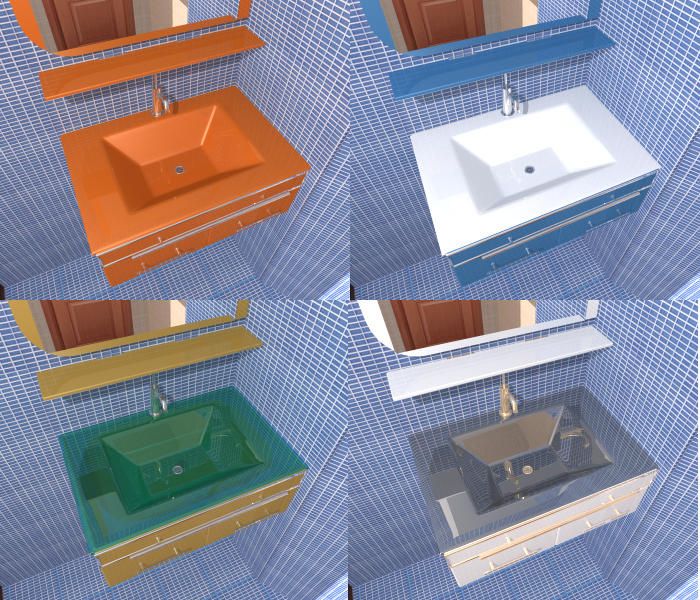
Save ![]() button allows you to save material settings for the current object. And if you use such object I the next project, object settings will be automatically loaded. Object settings are stored in PovRay3DT.ini file, in the program main directory.
button allows you to save material settings for the current object. And if you use such object I the next project, object settings will be automatically loaded. Object settings are stored in PovRay3DT.ini file, in the program main directory.