8.13. The catalog on the right side of the main window has five display modes – 'Materials', 'Layouts', 'Objects', 'Blocks' and 'Layouts based on templates'. There is a guide in the "Layouts based on templates" mode below (to switch up, please, press the corresponding button):
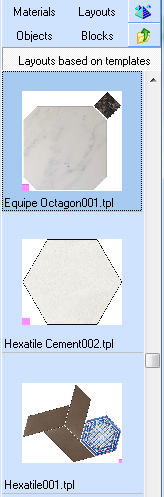
In order to use the layout in the project, select the required layout by double-clicking the left mouse button in the single surface coverage mode.
A window appears with the layout and coverage options. The window remembers its location.
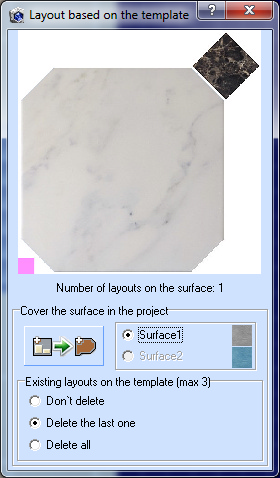 'Number of layouts on the surface' – the system checks how many layouts on the patterns are on the current surface. It is allowed not more than three layouts on one surface. Note that now the whole free surface is covered by default. Therefor the most convenient way to lay two layouts on templates on one surface is to create two surfaces on the wall, or use a 'technological cover' (such as wallpaper), which you can easily remove and continue covering with a second layout.
'Number of layouts on the surface' – the system checks how many layouts on the patterns are on the current surface. It is allowed not more than three layouts on one surface. Note that now the whole free surface is covered by default. Therefor the most convenient way to lay two layouts on templates on one surface is to create two surfaces on the wall, or use a 'technological cover' (such as wallpaper), which you can easily remove and continue covering with a second layout.
If two surfaces are created on the wall, the cover can be switched from one to another by the option 'Surface1 / Surface2'.
By selecting 'Do not delete / Delete the last one/ Delete all', you can specify a preliminary operation before covering the layout. The system remembers the sequence of coverage by layouts on templates.
Using the button ![]() , the current surface is covered with the current customized layout with the specified coating parameters. If the surface on the wall has not yet been created, it will be created automatically on the entire wall.
, the current surface is covered with the current customized layout with the specified coating parameters. If the surface on the wall has not yet been created, it will be created automatically on the entire wall.
The seam parameters for the coating are used from the stored layout.
To remove the layout from the directory, please, select 'Delete' from the directory menu, called by the right mouse button.