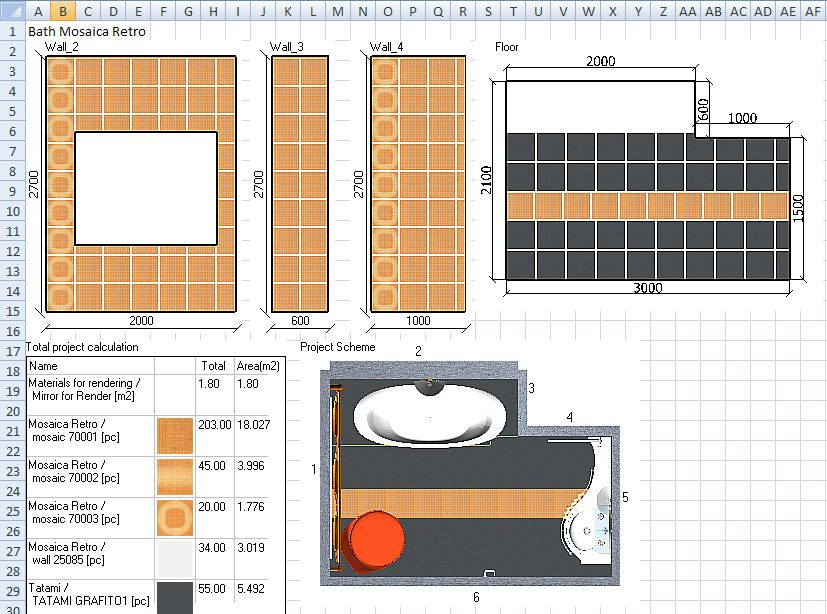24. Using “Create Elevation” option you can import images of walls, floor and other surfaces together with material calculation data to Excel or Open Office spreadsheet.
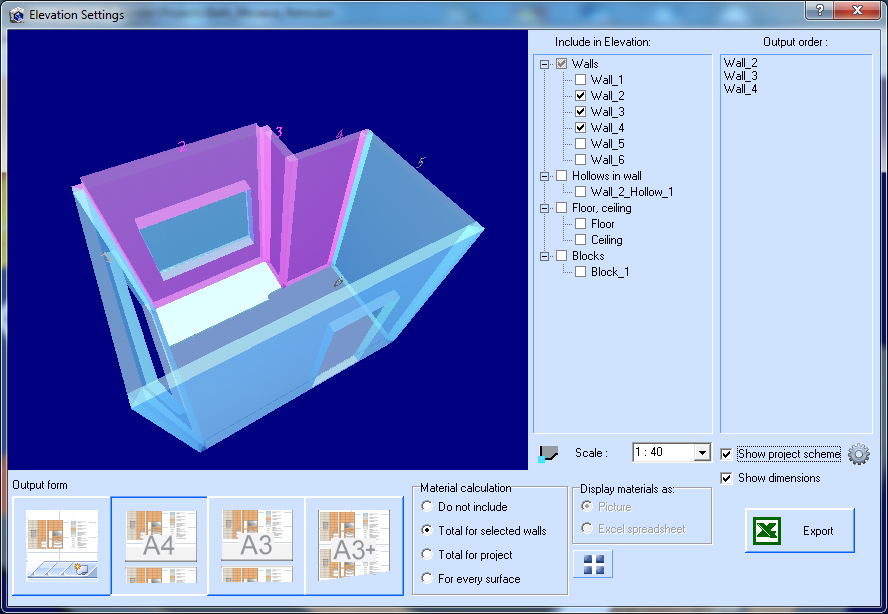
“Include in Elevation” - choose surfaces that you want to include in Elevation drawing. Walls are numbered according to Elevation Origin point settings (by default it is located in lower left corner of the room).
“Output order” – order of displaying surfaces in Elevation.
“Output form” – select desired output form: every surface on a separate sheet, Elevation on A4 sheet (landscape orientation), Elevation on A4 sheet (landscape orientation), all surfaces on one A3 sheet (landscape orientation).
“Material calculation” – select how to calculate material consumption: do not calculate material consumption, calculate material consumption for all selected surfaces, calculate material consumption for the whole project (including surfaces that were not selected), separately calculate material consumption for every selected surface.
“Display materials as” – select how to display material calculation results: as an image or as an Excel spreadsheet.
“Scale” – select scale for displaying surfaces.
“Show dimensions” – tick this option to show dimensions for surfaces (width and height for walls and blocks).
Button ![]() - used to adjust the color of the seam for the Elevation.
- used to adjust the color of the seam for the Elevation.
Button ![]() - select Elevation Origin point (it affects walls numeration). Wall numbers are displayed on the 3D model of the room and on project scheme.
- select Elevation Origin point (it affects walls numeration). Wall numbers are displayed on the 3D model of the room and on project scheme.
Button ![]() - show calculation settings window:
- show calculation settings window:
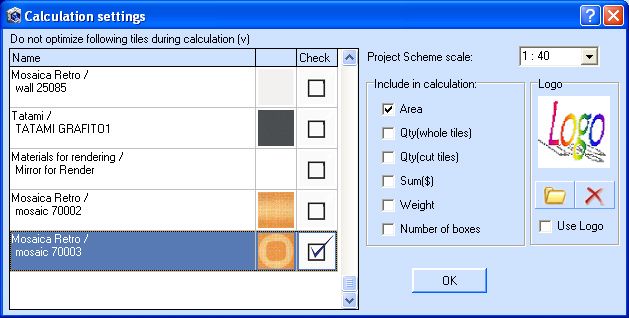
“Do not optimize following tiles during calculation” – select and check (double-click) tiles whose area shouldn’t be optimized (see System Settings – Calculation settings). If you do so, all tiles of selected type will be counted as one whole tile (regardless of tile surface area). This rule is established only within the current project, and acts on all material calculations in this project.
“Project Scheme scale” - select scale for project scheme (by default it is equal to surfaces display scale).
“Include in calculation” – select what parameters you want to include in an image with calculation results. Check “Area” option to display calculated number of tiles.
“Logo” – select an image (72x72 pixels) that should be used as a logo. It will be displayed in the lower right corner of each A3/A4 sheet if you check “Use Logo” option.
Click “Export” to display Elevation. Elevation will be displayed according to selected output format. If are using MS Excel and you have selected A4 or A3 output format, sheet orientation (landscape) and margins (0.4 cm) will be set automatically. Moreover, header and footer size will be automatically set to zero.
If you are using Open Office, Elevation export will be configured based on default cell. Default cell size in Open Office is defined by Open Office system font (Arial,10). Therefore, if you to export Elevation in A4 or A4 format, we highly recommend you to use MS Excel instead of Open Office, because printing settings are not transferred from the program to Open Office (via AutomateIT).
If you are using Open Office and you need to export Elevation in A4 or A4 format, please do the following:
1. Create a new template for Open Office Calc:
- File -> New -> Spreadsheet
- Choose Format -> Page…
- Go to “Page” tab and select the right page format (A4 or A3) from the drop-down list
- Orientation -> Landscape
- Set all margins to 0.4 cm (12 pt), but the program will be able to set them by itself
- Go to “Header” and “Footer” tabs and turn header and footer off.
- Click OK, then select File -> Templates -> Save…
- Enter a name for the new template in the blank input field and click OK.
2. Then make Open Office to use created template as default template:
- Select File-> Templates-> Organize…
- Double-click 'My Templates' in the list on the left
- Click on the name of your template
- Click “Commands” button and select 'Set As Default Template' form the drop-down list
- Click the 'Close' button
- Now when you export Elevation its printing settings will be based on a template that you created.