7. In order to insert a door you should at first select (double-click) a wall, where you want to insert a doror, and then click on ![]() button. Then the following dialog window will appear:
button. Then the following dialog window will appear:
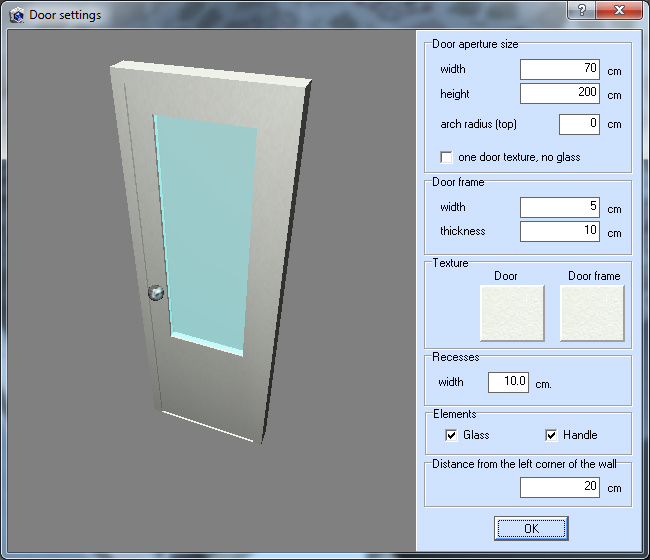
Here you can define door size, arch radius, width, thickness and texture of door frame. Moreover, you can set the distance from the left corner of the wall to the inserted door and recesses width. Click OK, and a door with the given parameters will be inserted into the selected wall.
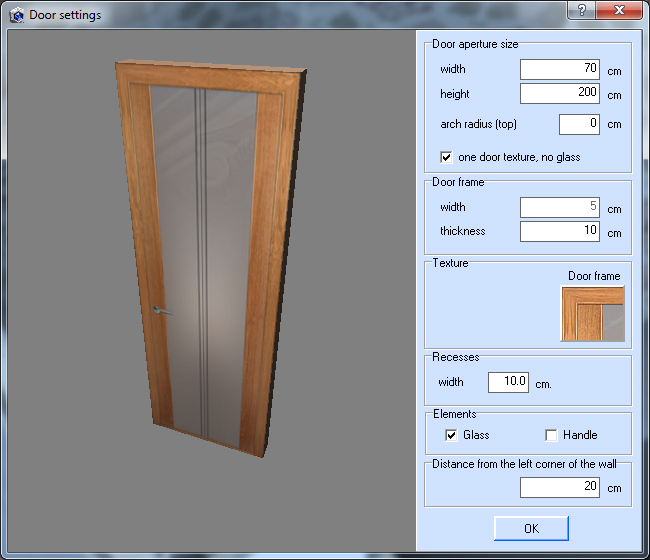
To delete a door you should at first select it by double-clicking on it. Then right-click on the door and select “Delete Object”. The selected door will be deleted. In order to edit a door please select it by double-clicking on it, then right-click on it and select “Edit Window/Door”. After that the door will be loaded in the editor where you can change door parameters (for project created in version 7.0 and higher). If you have changed door contour or position and a wall where door is placed has a cover on it, the program will prompt you to clear cover on the wall, as a new door hollow in the wall no longer corresponds to the current hollow.