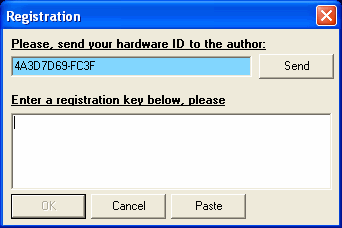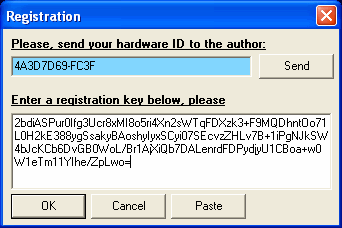|
Alternative method of registration
Sending Hardware ID
- Start the program.
- Go to the menu "Help" → "Registration".
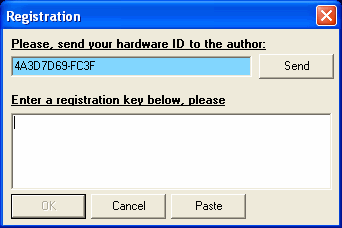
- Click the "Send" button to create an email that contains your Hardware ID. If you have a default email client on your PC, the email with your Hardware will be automatically generated and prepared for sending to buy@tile3d.com.
A version of the program, that you are going to register, will be specified in the email subject line.
In the email body you will find your Hardware ID and a string "Name for registration:", where you should type a name of the user, in whose name the program should be registered.
If the email hasn’t been automatically generated, perhaps you do not have a default email client on your PC. In this case, you can send an email with your Hardware ID to buy@tile3d.com by yourself. In order to do that, please create an email in your email box.
In the email you should specify:
- Version of the program
- Your Hardware ID. In order to avoid mistakes, please don’t try to type your Hardware ID manually. Just copy Hardware ID from the program and paste in to the email.
- Your username.
If you are sending the email with Hardware ID from an email address that is different from the address specified in your order, than you should also specify a name the buyer (legal or natural person).
- Send the email. The registration key will be sent to you within 3 working days after receipt of your payment.
Registration
- Copy the serial key from the email into the clipboard using Ctrl-C (the serial key should have no gaps).
- Start the program.
- Go to menu "Help" → "Registration".
- Click the "Paste" button (or press Ctrl-V). The registration key should appear in the corresponding field of the registration form.
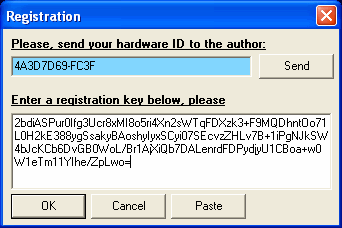
- Click the "OK" button.
- Click the "Yes" button in the request window in order to end the program.
- Restart the program. It must be already registered, you can check it by opening the menu "Help" → "About program". The user name will be shown there.
The process of registration is clearly demonstrated in a video tutorial "How to register the program". You can download it using this link.
If you have any problems with sending Hardware ID or receiving serial key, please use the first way of registration or contact us at info@tile3d.com.
|