3. You can edit the contour after you have created it. You can edit each segment of the contour. Click on one of the contour points, and then on another one. After the segment is selected, a dialog box with segment length appears.
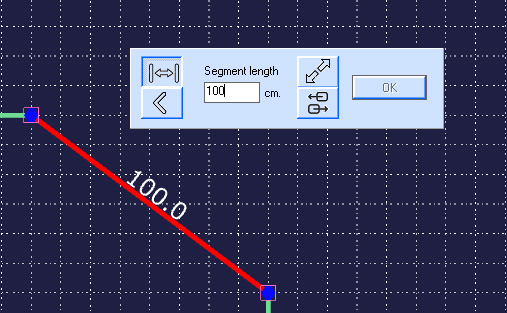
There are several modes to edit the contour
1. By default, the segment length change mode is enabled (button ![]() ). The length of the segment is always adjusted in the direction from the first point to the second (the first point remains in place, the position of the second point changes) There are two methods for changing the position of the second point:
). The length of the segment is always adjusted in the direction from the first point to the second (the first point remains in place, the position of the second point changes) There are two methods for changing the position of the second point:
à) linear change in the length of the segment - the point changes its position along the selected segment (button ![]() )
)
á) changing the position of the second point by sliding along the second segment, the angle of the segment also changes (button ![]() )
)
2. Mode for changing the angle at the base of the selected segment (button ![]() )
)
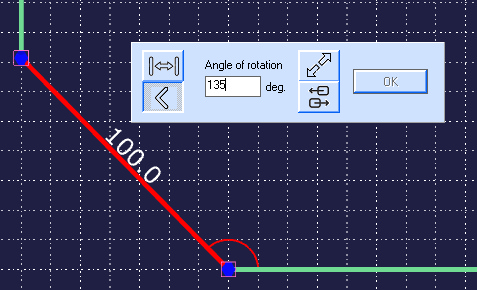
At the same time, the variable angle is visually marked.
There are two methods for changing the position of the second point:
à) changing the angle of the segment while maintaining the length of the segment (button ![]() )
)
á) changing the angle of the segment base by sliding the second point of the segment along the following (button ![]() ). At the same time, the length of the selected segment changes. This allows you to correct the wrong angle without distorting the shape of the contour.
). At the same time, the length of the selected segment changes. This allows you to correct the wrong angle without distorting the shape of the contour.
That is, select the contour change mode (length or angle), enter the desired value, then select how the position of the second point changes, then click OK.
When editing a contour, press Ctrl+Z to go back a step. Wall length is changed in the direction from the first point to the second one. Click on ![]() button to create a room based on the contour.
button to create a room based on the contour.