22. You can add new materials to the program or edit their parameters using materials database. You can open it by selecting “Database” -> “Materials”.
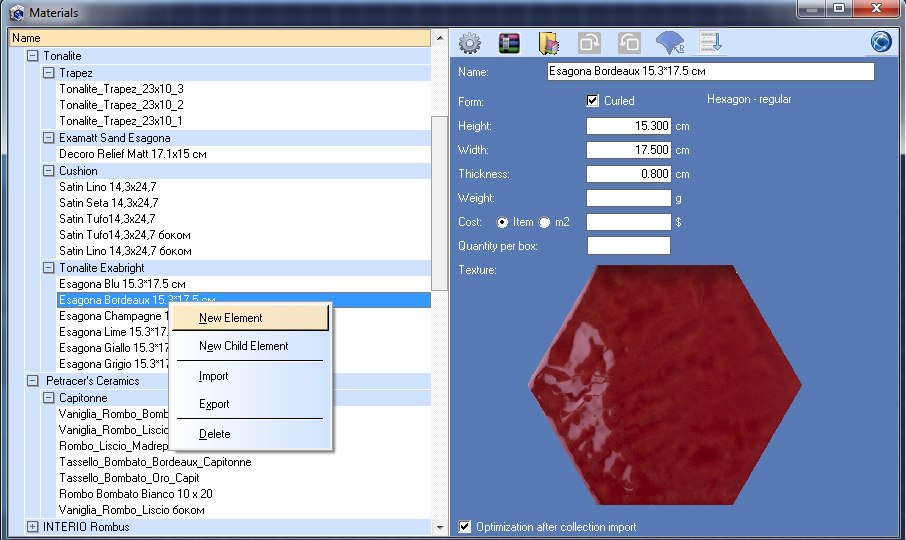
In order to add a new material (tile) to the database you should select a positon in the list of materials where you want to add a new element, right-click on it and chose one of the following options in the pop-up menu:
'New Element' – is used to add a new Element into the current level of the list.
'New Child Element' – is used to add a new Element into a sublevel of the selected list level.
'Import' – is used to import a tile collection or even several tile collections from *.xls (MS Excel), *.csv (Open Office) file or zip-archive.
'Export' – the export of an individual curled tile, it`s not available in the current version.
When you import tiles collections from a zip archive that contains collections of more than one tile manufacturer, the program prompts you to select a tile manufacturer which collections should be imported into selected level.
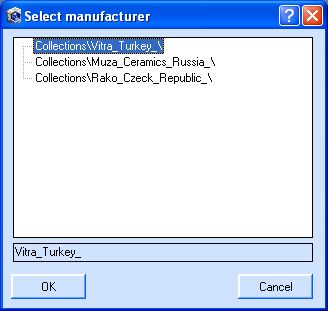
If there are more than one collection of the selected manufacturer, they will be imported one by one into selected level. If you haven’t created a directory for the specified tile manufacturer, you can copy manufacturer name from the field in the bottom part of the window, then cancel import, create new directory by right-clicking and selecting 'New element' and paste copied manufacturer name into 'Name' filed. Then select created directory and import collections from zip archive again.
'Delete' – deletes selected element in the database. If selected element has sub elements, they will be deleted together with their parent element.
In the right part of the window you can enter tile characteristics and images (texture).

In order to load tile texture, right-click right click on tile image and select 'Load'. Then find image file you need and double-click on it. If you need to save tile image form the database to a file, you should right click on it and select 'Save'.
For tiling height and width should be entered, for composition flooring – only one of the dimensions, which depends on roll`s placement (horizontal/ vertical). Zero data is a sign for program that cover is roll and current size sets up to the max – to wall`s fit. Material thickness is a required parameter and it can`t be zero.
For tiles and other rectangle shaped materials you should specify height and width. For roll materials (wallpapers, linoleum, etc.) you should specify only height or only width. If you set height or width of any material to 0, the program will understand that this material is a roll material and will set height or width value according to wall height or width.
To rotate the texture of the current coating use the buttons ![]() and
and ![]() . Basically, to correct the errors of the arrangement of tiles of the same collection with different colors, since within the same location it is convenient to work with replacement tiles.
. Basically, to correct the errors of the arrangement of tiles of the same collection with different colors, since within the same location it is convenient to work with replacement tiles.
In order to make the work with database more stable please tick 'Optimization after collection import' option. If you do that, database will be re-sorted every time you import or delete collection.
If you receive an error while importing a new collection or tile, please click the ![]() button and the program will restore the database. While restoring database the program may have to delete the last imported collection, in that case the program will inform you about how many records were deleted. You can also create database backup and zip it by clicking the
button and the program will restore the database. While restoring database the program may have to delete the last imported collection, in that case the program will inform you about how many records were deleted. You can also create database backup and zip it by clicking the ![]() button. By default the program will offer you to save database archive in '..\Archive' subdirectory. Database archive will have a 't3d' file extension, its name will contain current date.
button. By default the program will offer you to save database archive in '..\Archive' subdirectory. Database archive will have a 't3d' file extension, its name will contain current date.
Click the ![]() button to restore database from backup archive. At first, the program will restore database in a temporary directory and then will offer you to replace database. By doing so your current database will be deleted! If you don’t want to lose your current database, please at first make a backup of your current database and only then replace it. Since all materials in Tile3D projects are stored independently from the database, database replacement won’t affect your projects.
button to restore database from backup archive. At first, the program will restore database in a temporary directory and then will offer you to replace database. By doing so your current database will be deleted! If you don’t want to lose your current database, please at first make a backup of your current database and only then replace it. Since all materials in Tile3D projects are stored independently from the database, database replacement won’t affect your projects.
Curled tiles. Option 'Form - Curled' is used to set the features of the non-rectangular tile shapes. When you install the button ![]() 'Edit the curled tiles' becomes available. If you manually set the curled tiles, first, the tile is set as rectangular (dimensions), second, the texture is loaded, third, the feature 'Form - Curled' is set. Then, in order to choose the type of curled tile call the form 'Curled tiles editor' clicking the button
'Edit the curled tiles' becomes available. If you manually set the curled tiles, first, the tile is set as rectangular (dimensions), second, the texture is loaded, third, the feature 'Form - Curled' is set. Then, in order to choose the type of curled tile call the form 'Curled tiles editor' clicking the button ![]() . When you import a collection containing curled tiles, there is almost no need to use this option as the tiles are already set up.
. When you import a collection containing curled tiles, there is almost no need to use this option as the tiles are already set up.
Curled tiles are displayed in the tile list of the project. In the current version they are not involved in manual installation of covered surface (they are not marked for installation), they aren`t reproduced by modes 'Fill the series' or 'Tile the surface', the tiles do not participate in recording of the usual layouts of tiles, are not involved in the mode 'Tile on the pattern'. It `s possible to highlight and delete curled tiles manually.
Search. In order to find a tile or tile collection in the database by its name, you should go to the beginning of the list and type the name. The program will automatically select the first tile in the list with the given name. To search for the next tile in the list with the given name please press Ctrl + Enter.
Sorting. By default, the directory is not sorted. Collections are arranged by the time of addition. To sort all levels of the directory alphabetically, press the ![]() button. The mode is remembered and will be valid until the change.
button. The mode is remembered and will be valid until the change.
Import collections from the site. To import collections directly from the site, click the ![]() button. Description of the import procedure in the Import collections from the site option.
button. Description of the import procedure in the Import collections from the site option.